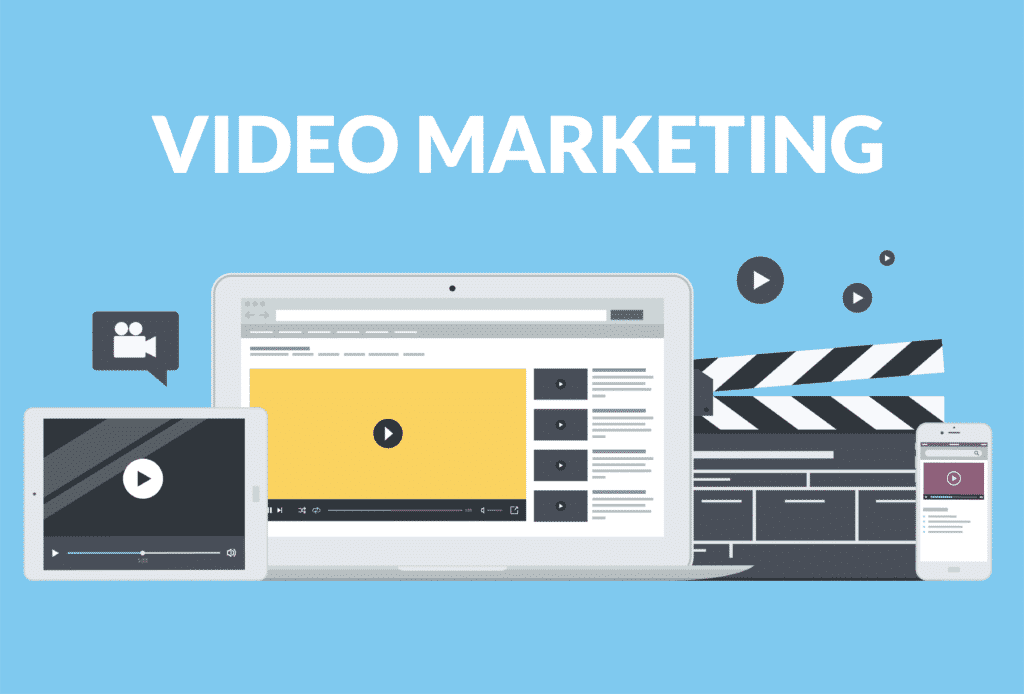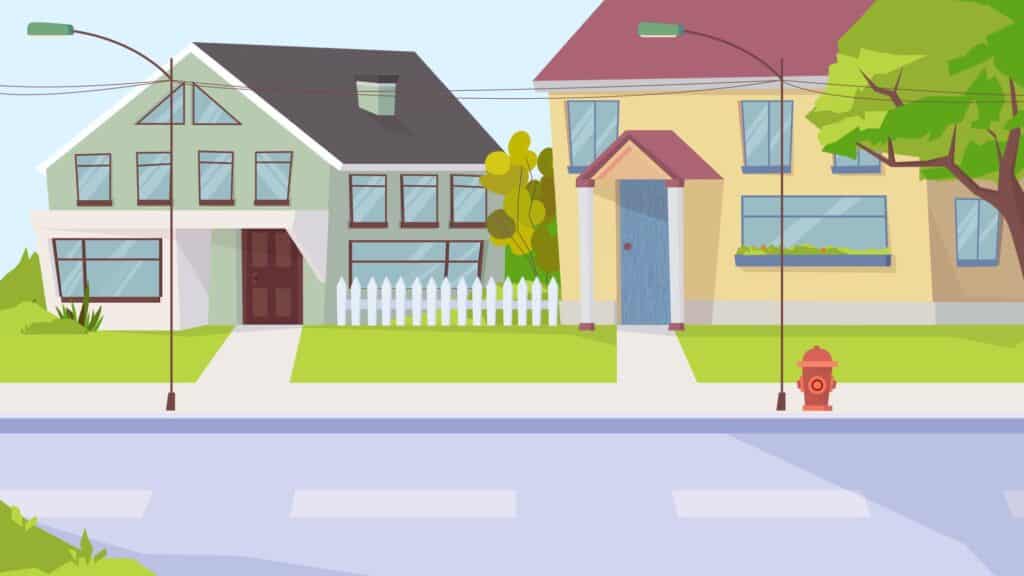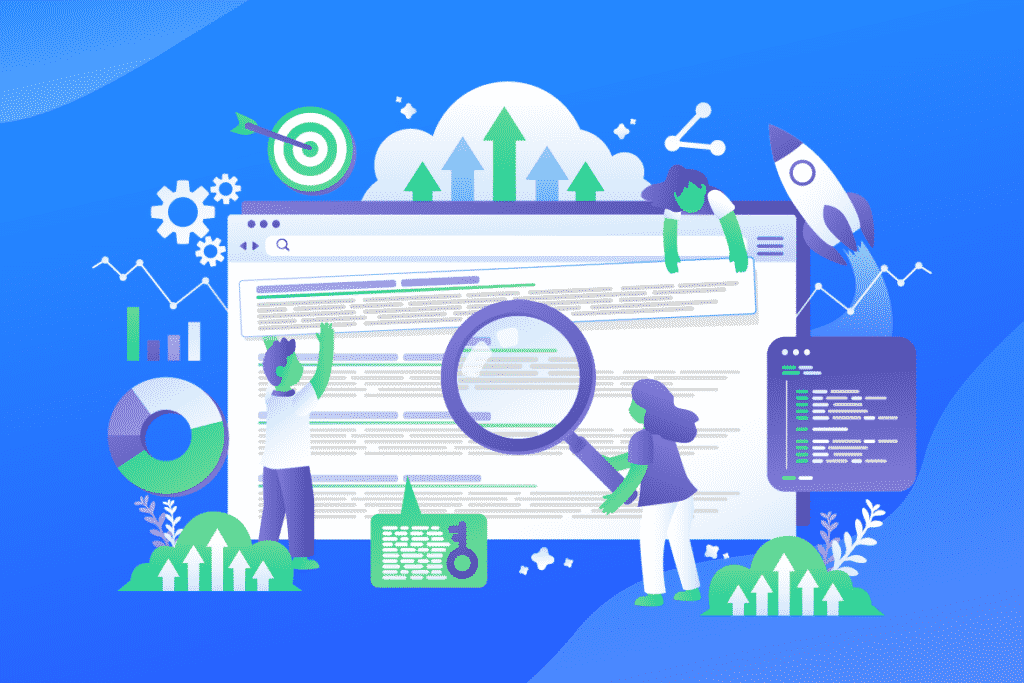Doodle videos are known for featuring hand-drawn graphics and are sometimes referred to as whiteboard animations. It is a particular type of animation in which the narrator simultaneously sketches out the intended message. As a result, the combination of audio and visual elements significantly improves the narrative and the intended effect, while also facilitating faster information absorption on the viewer’s part.
Mastering the art of doodle videos can be challenging, especially for new marketers. However, in this article, we’ll be looking at how you can master the art of doodle videos using simple tips and tricks.
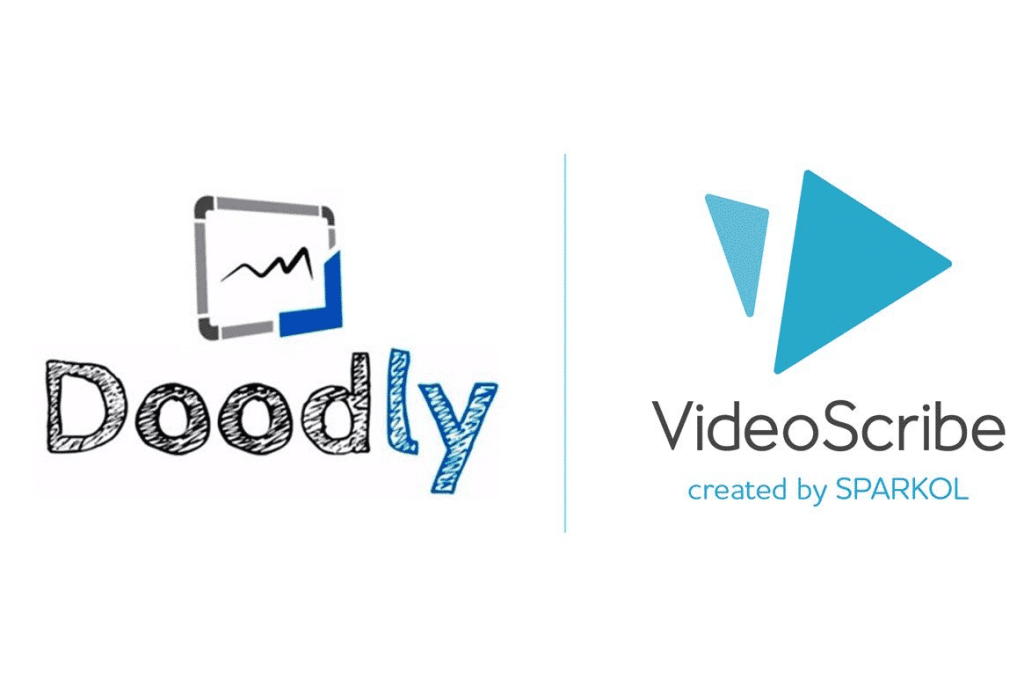
1. Develop Your Idea and Create a Storyboard
Developing an idea and storyboard is the first step in creating a doodle video for marketing. It helps you pre-plan your video to avoid wasting time and come up with something intriguing. Remember, storyboarding is not just about drawing outstanding graphics. It’s more than that; it’s about communicating your message effectively. For example, some people have drawn simple picture storyboards that have done the job well because they were able to convey the intended message.
So, developing an idea and storyboard is about communicating those things inside you to people in the outside world. However, do not forget that the storyboard depicts a graphical representation of how the video you want to create will look. It doesn’t have to look perfect and beautiful, but it should be able to convey the intended message to your audience. Now, let’s picture the storyboard as a kind of comic strip for your script, and the outcome will be based on the quality of the idea you have.
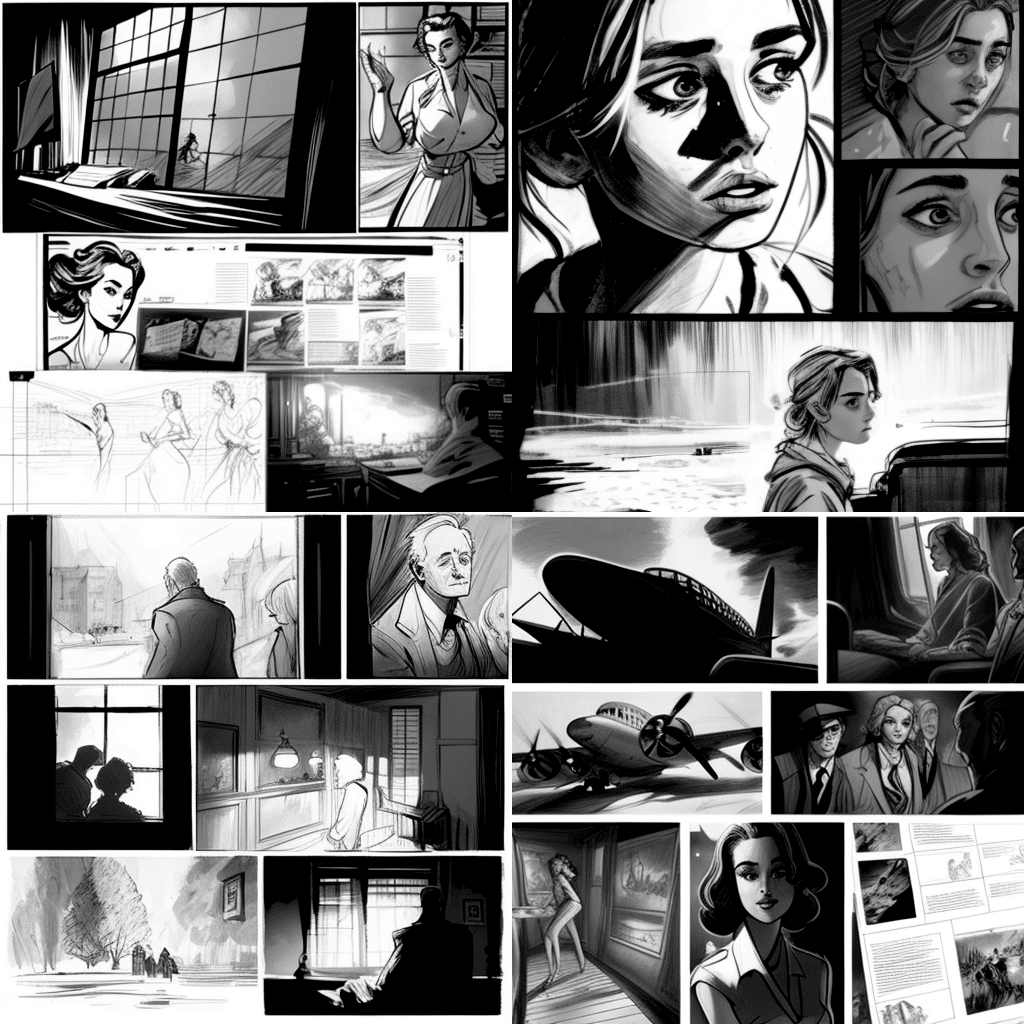
2. Choose The Right Software
Making doodles requires some artistic skills and can be time-consuming. However, whiteboard animation software can help streamline the process and make it easier.
One software option to consider is Doodly. It is an excellent tool with great features for producing videos and is a perfect choice for many reasons. Whether you have a high level of technical or design skills or are a newbie, this software is easy to use. Its simple interface makes it easy to navigate, and within a few minutes of using it, you’ll have a good understanding of how it works.
Doodly is a drag-and-drop video-making software that covers different settings, and it can be used to make videos for business or school projects. It uses SmartDraw technology to create animated videos and also allows for voice-over recording.
Another benefit of this software is that it has thousands of free audio, images, and illustrations in its library, so you don’t need to use your own media. Once your videos are created, you can further edit them by trying out different backgrounds, styles, and media appearances, and choose the one that works best for you. Finally, once editing is done, you can save and export your videos in various formats and frame sizes.
To use this software, you need an internet connection, and you can customize your video to suit your needs. With its easy-to-use interface and SmartDraw technology, Doodly is a great software tool for anyone looking to master the art of doodle video creation.
3. How to Record Audio
When it comes to recording audio for your doodle video, you have two options: record your audio directly using the video-making software or import pre-recorded audio files into the software. Regardless of which method you choose, it’s important to use a good external microphone for best results. Using a phone or laptop microphone may not provide the best sound quality.
When adding your audio, you can do so before creating your scenes or after they are complete. To ensure the voice-over is perfectly synced with the animation, it’s best to add the audio before finishing the scenes. This can make the syncing process easier. Remember to use a proper microphone for better results.

Recording Audio Directly on the Software
Recording your audio directly on the software is easy. Follow these steps:
- Go to the timeline and find the microphone icon.
- Tap the + button to reveal the red microphone button.
- Click on the red microphone button to start recording.
- As you click the microphone button, all the scenes with their subtitles will begin showing.
- Read each subtitle as it appears and once you are done, click the red microphone button again to stop recording.
Keep in mind that your recordings are saved automatically on the software and can be found in the “Sounds” section. If you want to change your recording and use a different one, delete the first recording and record again. However, try to make changes to a minimum to avoid confusion when you need to use the audio again.
Importing an Already-Recorded Audio
- Go to the timeline and locate the “Assets” tab.
- Scroll to “Sounds” and click on the “+” button.
- Click on “Browse files” and select the audio file from your computer.
- Click “Continue” and the file will be imported into the software and ready for use.
- Finally, sync your voice-over with all your scenes.
4. Best Ways to Create Visuals For Doodle Videos
Creating compelling visuals for doodle videos starts with a well-written script. A compelling story will grab viewers’ attention, so make sure to consider this before creating the visuals.
Once your script is complete, create a storyboard that captures all the scenes for the video. This will make it easier to create illustrations, animations, and add audio later on.
Doodle videos are created in a whiteboard animation style, which means the visuals are hand-drawn on a white background. Keep in mind that the purpose of the video is to convey information to the audience, so the visuals should be clear and easy to understand, rather than perfect.
Make sure the drawings are interconnected, so the audience can follow the visual narrative. Use one illustration per sentence, and avoid having too many drawings for one sentence as it can be overwhelming for the viewer. Similarly, don’t have too few drawings for a sentence or the viewer may be confused.
When recording audio, make sure your voice is loud and clear and use the right tone to convey the message of the images. Also, ensure your tone flows naturally as you read the script.
You can experiment with different drawing styles and creating characters that resonate with your audience. Incorporating color into your black and white drawings can be effective if done strategically. Lastly, include a drawing hand to make it obvious that it’s a whiteboard-animated video.
5. How to Create Animation
Creating animation in doodle videos is a way to showcase your animation skills and make the video look like a real-life scenario of someone drawing on a whiteboard. Follow these steps:
- Drag and drop your visuals onto the timeline. Keep in mind that in doodle videos, the images you display will be the most engaging for viewers. After adding your images, add the accompanying text. Avoid animating images and text simultaneously, as it can be confusing for viewers to see more than one hand on the screen at once.
- Locate the “Effects” tab to use the “Enter” and “Exit” effects. These effects are important for simulating a whiteboard animation and can be used to erase elements on the scene. To erase elements, click on the character and select “Whiteboard Erase.” A hand will appear on the screen, rubbing off the elements on the board.
- Adjust the timing of the enter and exit effects, and make further adjustments as necessary on all your scenes. Preview the video and ensure that the drawings and text don’t move too quickly. Make sure you can fully capture the illustrations and text, and adjust the timing if needed.
- Use the transition effect to add a professional touch to your video. The more professional your video looks, the better. Another tool you can use to animate is the flip tool. You can use this tool to flip characters or images in any direction to your desired taste.
- Experiment with different animation techniques and effects to make your video stand out. Don’t be afraid to try new things and find what works best for your video.
- Once you have completed your animation, review the final video to ensure that everything is in sync and that the animation flows seamlessly with the audio and visuals. Make any final adjustments as needed.
6. Compose the Music
Music is a powerful tool for grabbing viewers’ attention and communicating emotions in ways that visuals alone cannot. Adding a great soundtrack to your doodle video can give it an edge and make it more engaging for viewers. Here are some practical ways to compose music for your doodle video:
- Choose a piece of music from your library that conveys the right emotions in line with the story of your video. The right music can help set the mood and tone you want to communicate to your viewers.
- Look through all the tracks on your playlist, whether it’s on a streaming service like Apple Music or Spotify, and select a piece of music that you love and that fits the emotions of your doodle video.
- Use movie trailer inspiration for your video. Think about how movie trailers keep viewers’ attention and what emotions you want your viewers to feel while watching your doodle video. If there are movie trailers that you’ve enjoyed, share the inspiration with your team and see if it resonates with them.
- Experiment with different types of music and sound effects to find what works best for your video. Try using instrumental music, background music, or a mix of different elements to create the perfect soundtrack for your video.
- Preview your video with the music added to make sure that the music flows seamlessly with the visuals and audio. Make any final adjustments as needed.

7. Add Transitions
Adding transitions to your doodle video can help move smoothly from one scene to the next and make your video look more professional. There are several types of transition effects you can use, such as fade in and fade out, which are suitable for doodle videos as they are simple and don’t require many technicalities.
To add transitions using a doodle video-making software, follow these steps:
- Go to your timeline and locate the “Effects panel.”
- Scroll through the video transitions folder and select the preferred transition effect you want to apply.
- Use the drag-and-drop method to add the transition between the two scenes you want.
- Adjust the timing to your desired taste using the effects control panel.
- Set the transition as the default so that it can be applied to other scenes. To add transition effects between scenes, right-click at the place where you want the effects to be between the two scenes, select “Apply default,” and the transition will be applied immediately.
- Avoid overdoing it by adding unnecessary transitions to your videos, crowding the video with too many effects, or using too many transition styles. Instead, pick a few that you can use interchangeably.
8. Publish the Video
This is the final stage where you will combine all the elements you’ve created and align them. You will sync your audio with the images to ensure they are correctly done. You can use a doodle-making software like Doodly to do the syncing. Make sure to add the audio track and music to your video.
Next, start putting all your pieces together and align them in order. Be mindful of your audio and video timing and adjust when needed. If the video is faster than the audio, slow it down and vice-versa. Edit your visual recordings to match up and be at the same pace as the video. Divide your visuals and make adjustments to your images, ensuring that the speed of each image follows the same pace as the audio.
Before finalizing, check for any mistakes and errors in the drawing and erase them using layer masks. While drawing, you may not notice these mistakes, so always double-check and wipe off every part that is not supposed to be there. Use the mask to wipe them off and clean all the sides of the frame, keeping it neat.
Once all your editing is done, export and publish your video on different platforms such as YouTube, Twitter, Instagram, LinkedIn, and your website. You can also share it with your creative team or in conferences.
Conclusion
Creating a doodle video can be a challenging task, especially if you are new to it. However, by following the tips and tricks outlined in this article, you can master the art of doodle video creation. From developing an idea and storyboarding, to choosing the right software and recording audio, to creating visuals and animation, and finally publishing the video, each step is important for creating a polished and professional final product.
If you are still struggling with creating a doodle video, consider reaching out to professional doodle video-making services such as Videokrtoon.com for assistance. They can provide you with a high-quality video that will boost your brand.
Remember, using a doodle video is an excellent way to share information with your viewers. By putting in the work and following the steps outlined in this article, you can create an outstanding and engaging video that you can be proud to share with your audience.